Josh Setup Guide
Josh One (Legacy)
Step 1
Step 1
Connect the PoE port.
Connect one end of the ethernet cable into a PoE capable port of your network switch. Connect the other end into the network port of the Josh One.
Make sure the ethernet cable clicks into position at both ends.
When Josh One receives power via the ethernet cable you will see the LEDs light up white. A few seconds later they will change to blue, signaling that Josh one is ready to be set up.
If Josh One doesn't power on, make sure the ethernet cable is connected to a PoE port on your network switch and the network switch is powered on.

Step 2
Step 2
Download and open the Josh App.
Login to the Josh iOS app to configure Josh One.
If you don't know your login, reach out to support@josh.ai for help.

Step 3
Step 3
Follow the steps outlined in the app to connect Josh One to your home.
If you run into any problems while setting up Josh One, don’t hesitate to contact us at support@josh.ai.
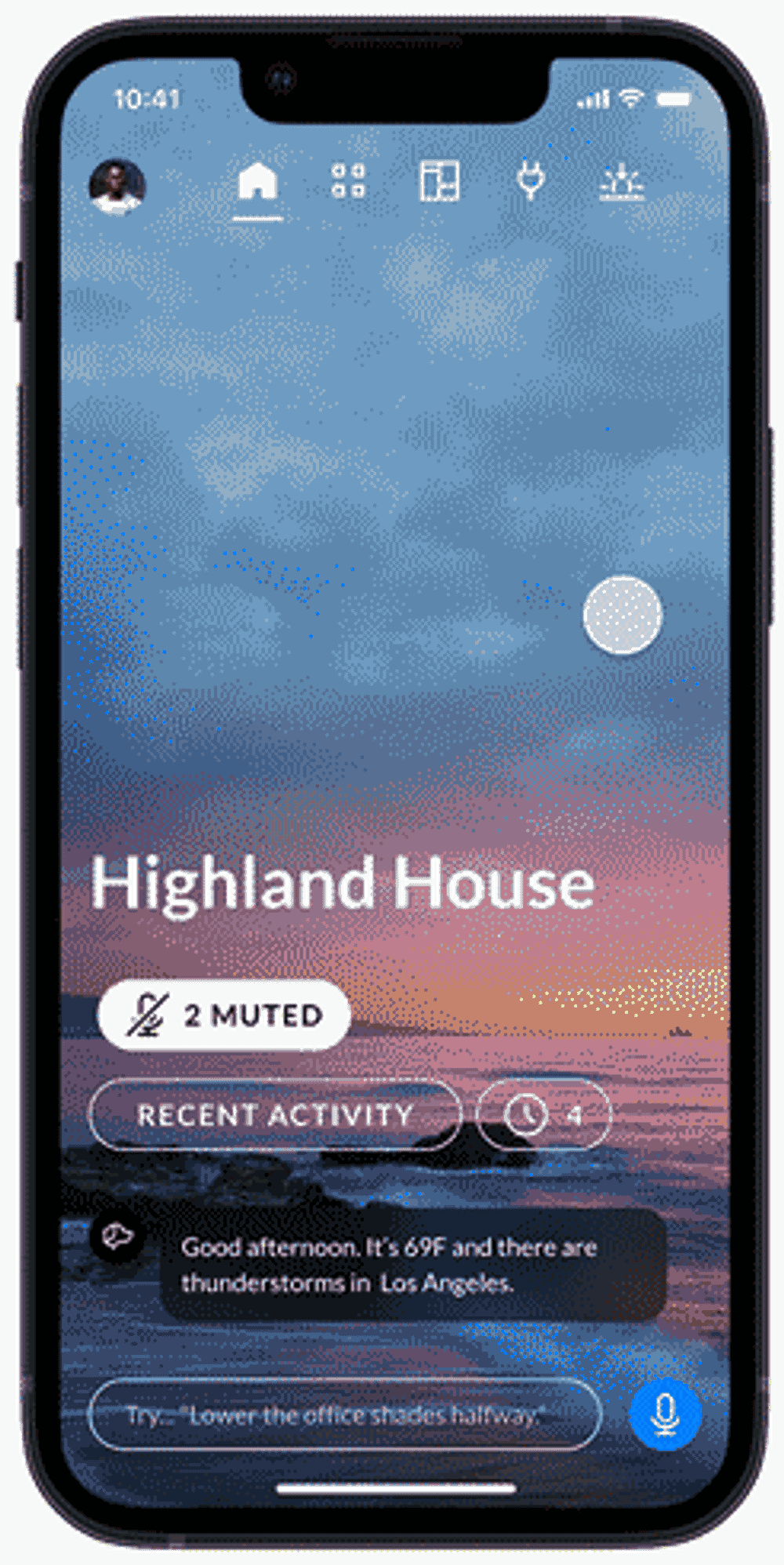
Step 4
Step 4
Check the Status LED.
Once connected, the Status LED will turn white.



