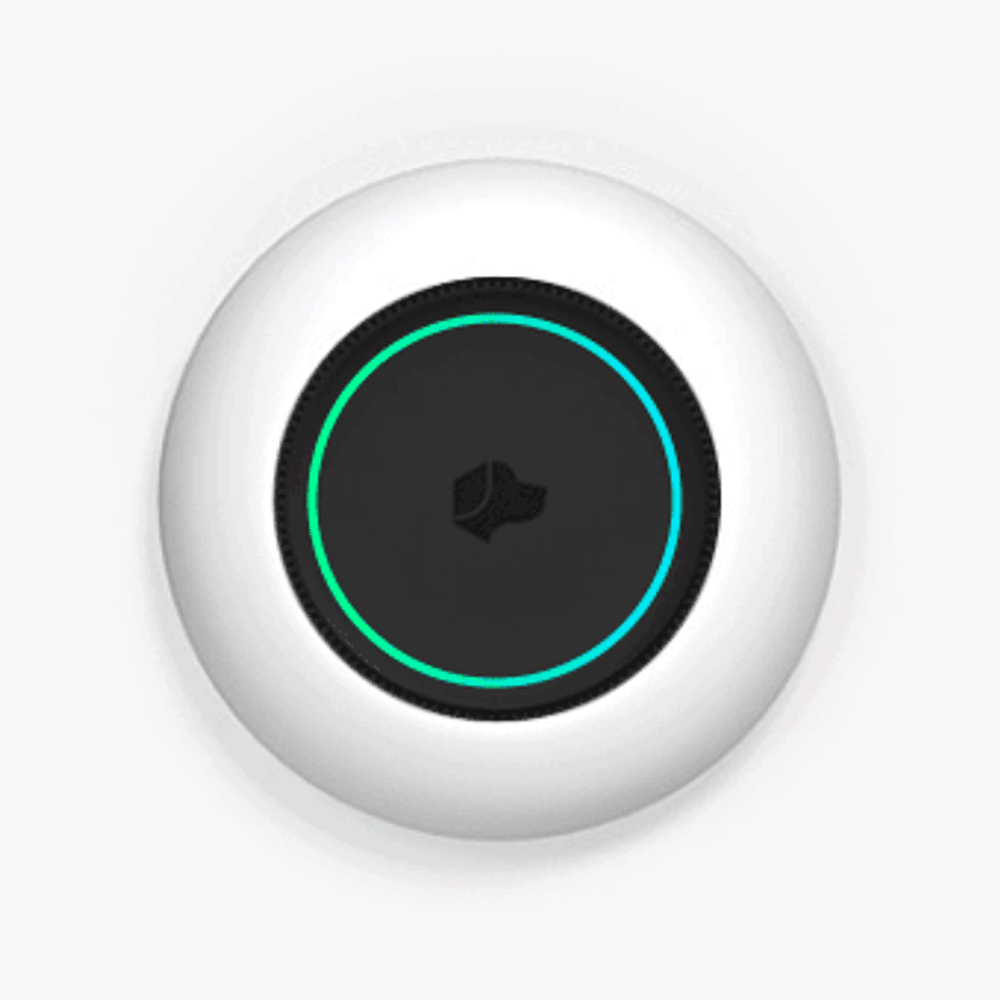Josh Setup Guide
Josh Micro (POE)
Step 1
Step 1
Pick a Location
Start by choosing where you’d like to wall-mount your Micro. You’ll need an ethernet cable equipped with POE running through your wall—Any Cat5, Cat5e, or Cat6 cable should work. Contact us if you have questions.
A great place to mount Josh Micro is on the wall near the entrance to room at conversation height, approximately 5 - 5.5ft. You will find that Micros fit well in similar locations as thermostats and light switches.

Step 2
Step 2
Mark the Spot
Hold the black wall mount ring (included) up to the wall you’ve chosen to mount Micro to. Mark the inner circle and the three screw locations in pencil.
Don’t worry if the base screw holes aren’t lined up perfectly. Josh Micro magnetically attaches to the base and can be straightened at any point.
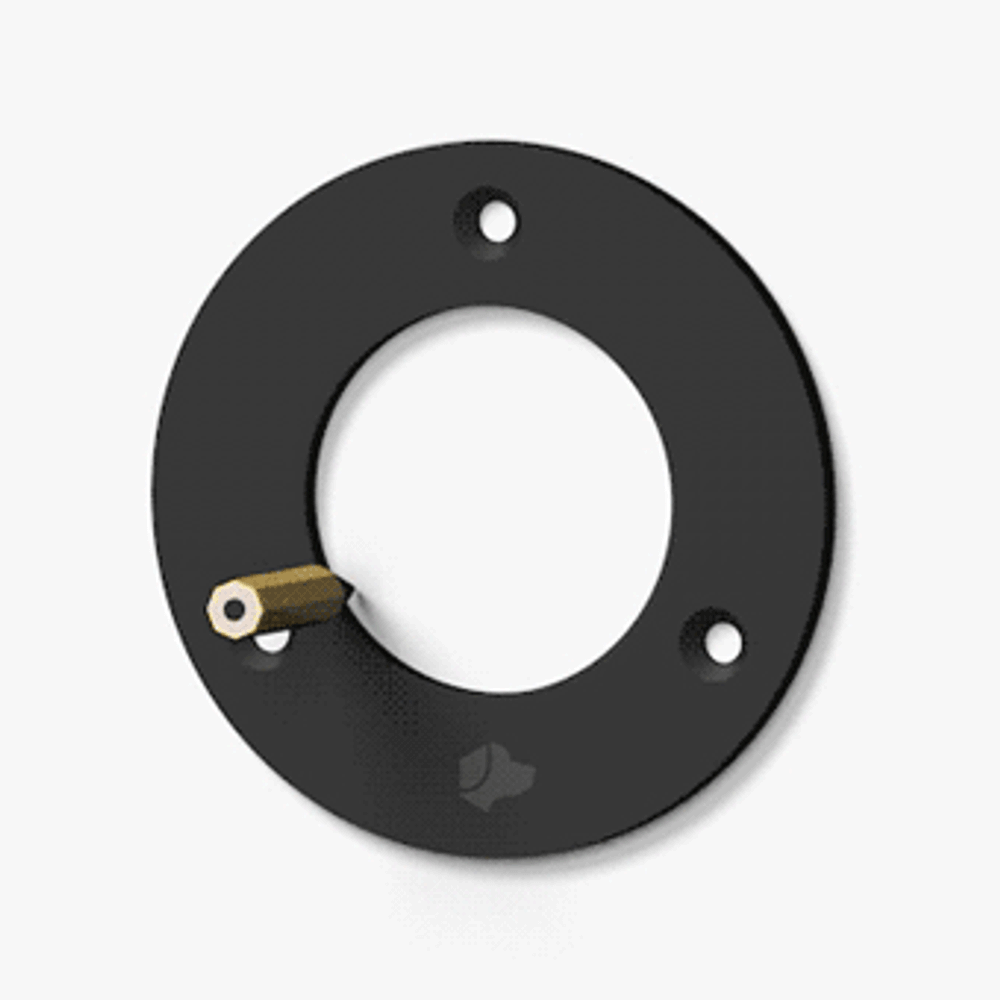
Step 3
Step 3
Drill the Holes
Drill holes for the wall screws and a center hole for the POE cable.
Again, don’t worry if the base screw holes aren’t lined up perfectly. Josh Micro magnetically attaches to the base and can be straightened at any point.
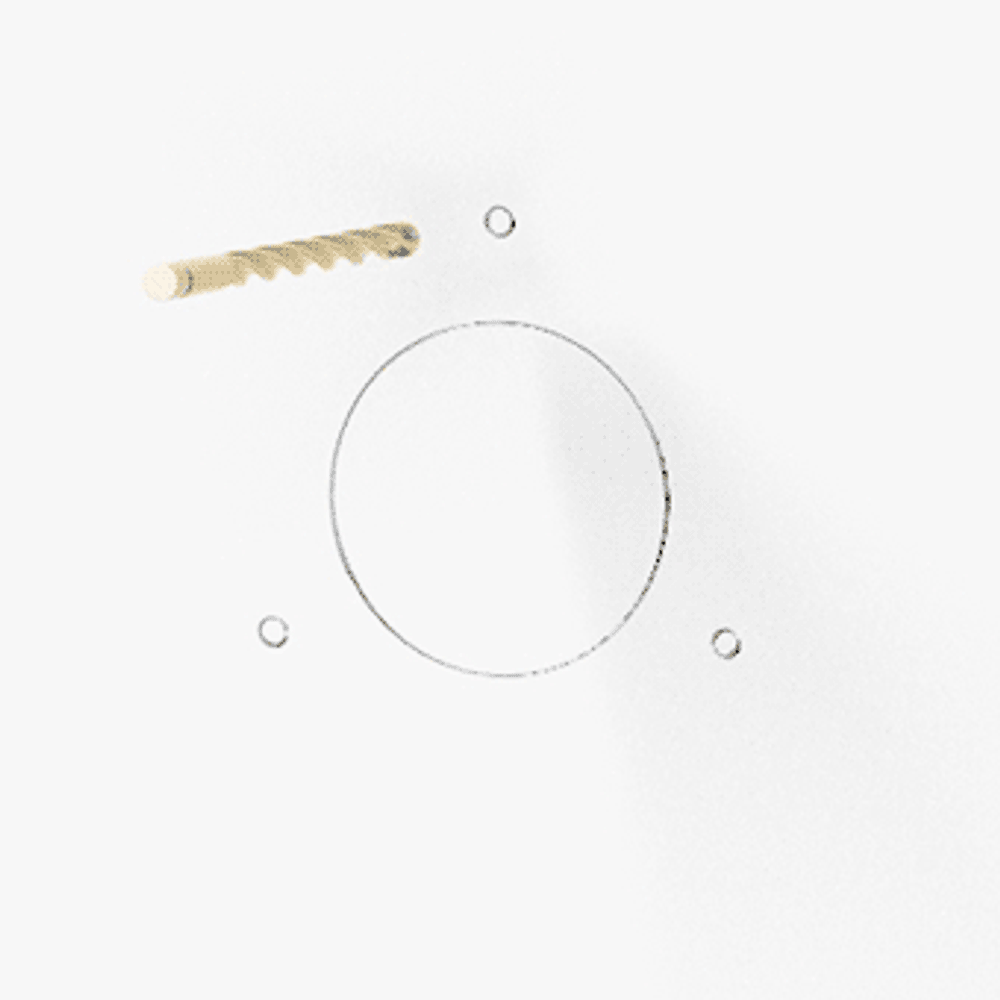
Step 4
Step 4
Mount the Ring
Install the wall mount ring to the wall using the provided screws. Make sure the ring is snug, but no need to overtighten.
If you misplace the screws, let us know and we can help you get replacements.
In some cases you’ll want to get drywall anchors as well to help the screws hold.
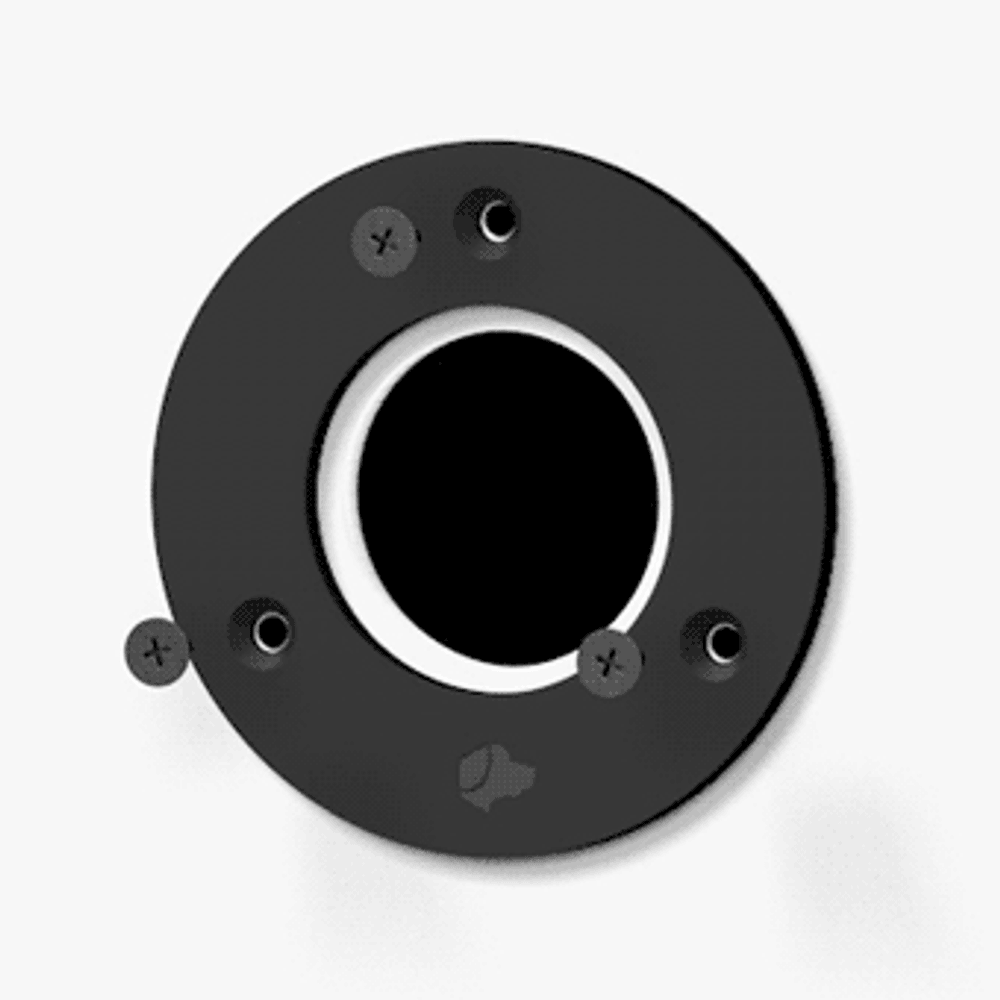
Step 5
Step 5
Plug in Micro
Connect the POE adapter (provided) to your POE cable, then plug the USB-C end of the adapter into the bottom of Josh Micro.
When Micro is ready to set up you'll see the LEDs light up blue.
If the unit doesn’t power on, make sure the POE cable is delivering both power as well as network connectivity.
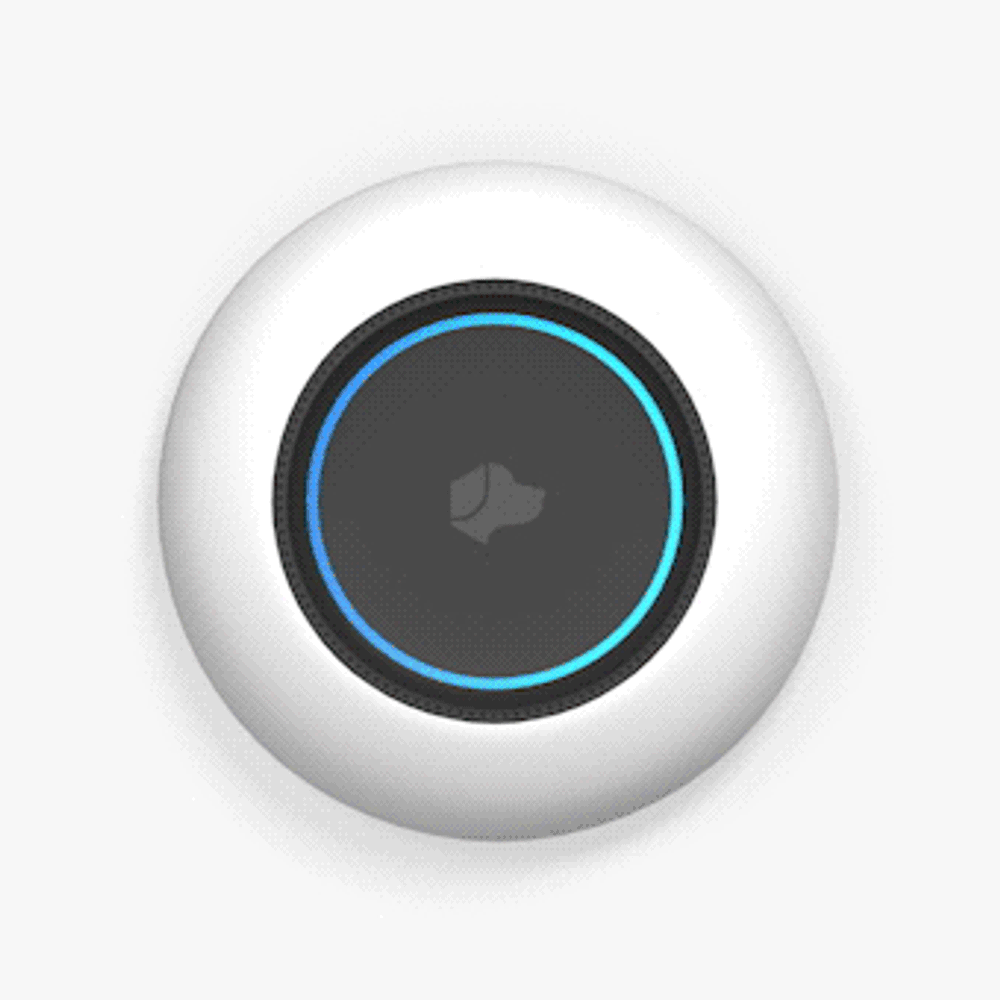
Step 6
Step 6
Wall Mount Micro
Bring the Micro to the wall mount ring while feeding the POE cable through the wall. It should should fit snug to the wall mount.
Finally, rotate Josh Micro making sure the dog logo is properly oriented and level.
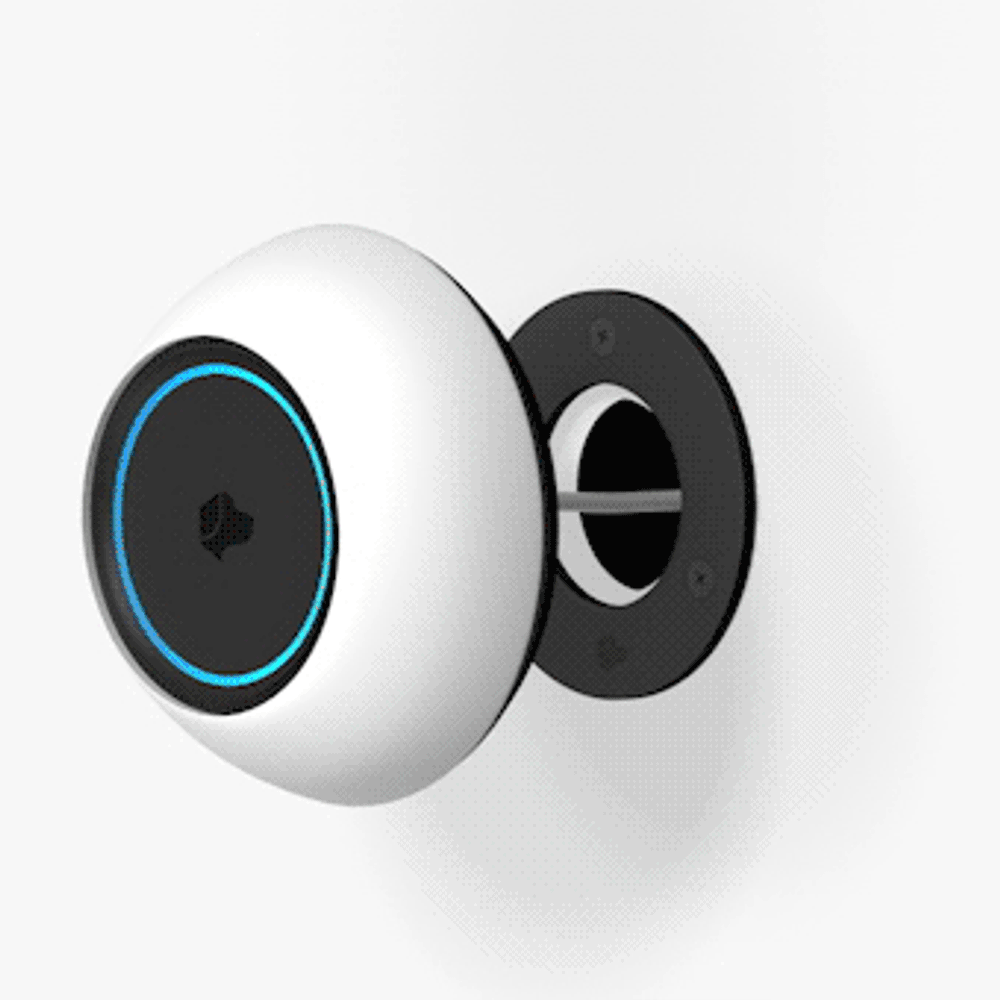
Step 7
Step 7
Download the Josh App
Configuring a Micro is done on the Josh iOS app using your Josh.ai credentials.
If you don't know your login, or if you have a login but haven't bought a license yet, reach out to support@josh.ai for help.

Step 8
Step 8
Add your Micro
Log in to the app, navigate to the settings menu, select "Device Setup", and then choose "Josh Micro".
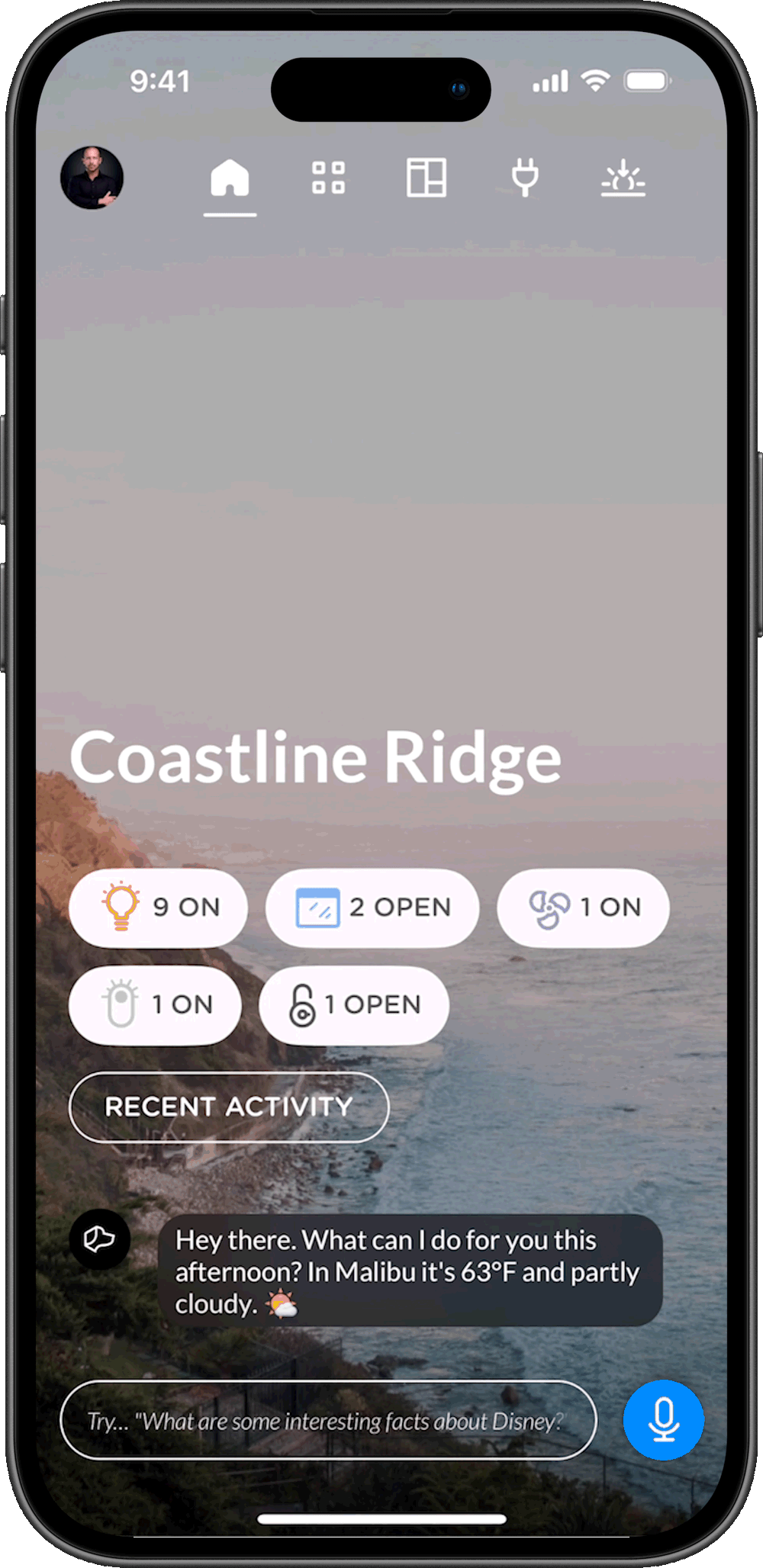
Step 9
Step 9
Connect Micro
Follow the steps outlined in the app to connect Micro to your home.
If you run into any problems, don’t hesitate to contact support@josh.ai.

Step 10
Step 10
Success!
Once connected, give a test to make sure everything works properly. Try saying, “OK Josh, what time is it?”
Josh Micro has a number of exciting voice and touch capabilities. Visit the Josh Tips page to learn more!