Josh Setup Guide
Josh One
Step 1
Step 1
Connect the ethernet port.
Connect one end of the ethernet cable into your network switch, and connect the other end into the network port of the Josh One. Make sure the ethernet cable clicks into position at both ends.
Plug the supplied USB-C cable into the supplied wall plug. Plug the wall plug into a standard power receptacle, and the USB-C end into the USB-C port on the Josh One.
When Josh One receives power you will see the LEDs light up white. A few seconds later they will change to blue, signaling that Josh one is ready to be set up.
If Josh One doesn't power on, make sure the USB cable is firmly plugged into the Josh One and the wall plug, and the wall plug is firmly plugged into the power receptacle.

Step 2
Step 2
Download and open the Josh App.
Login to the Josh iOS app to configure Josh One.
If you don't know your login, reach out to support@josh.ai for help.

Step 3
Step 3
Follow the steps outlined in the app to connect Josh One to your home.
Complete the setup wizard in the Josh app.
Reach out to support@josh.ai for help.
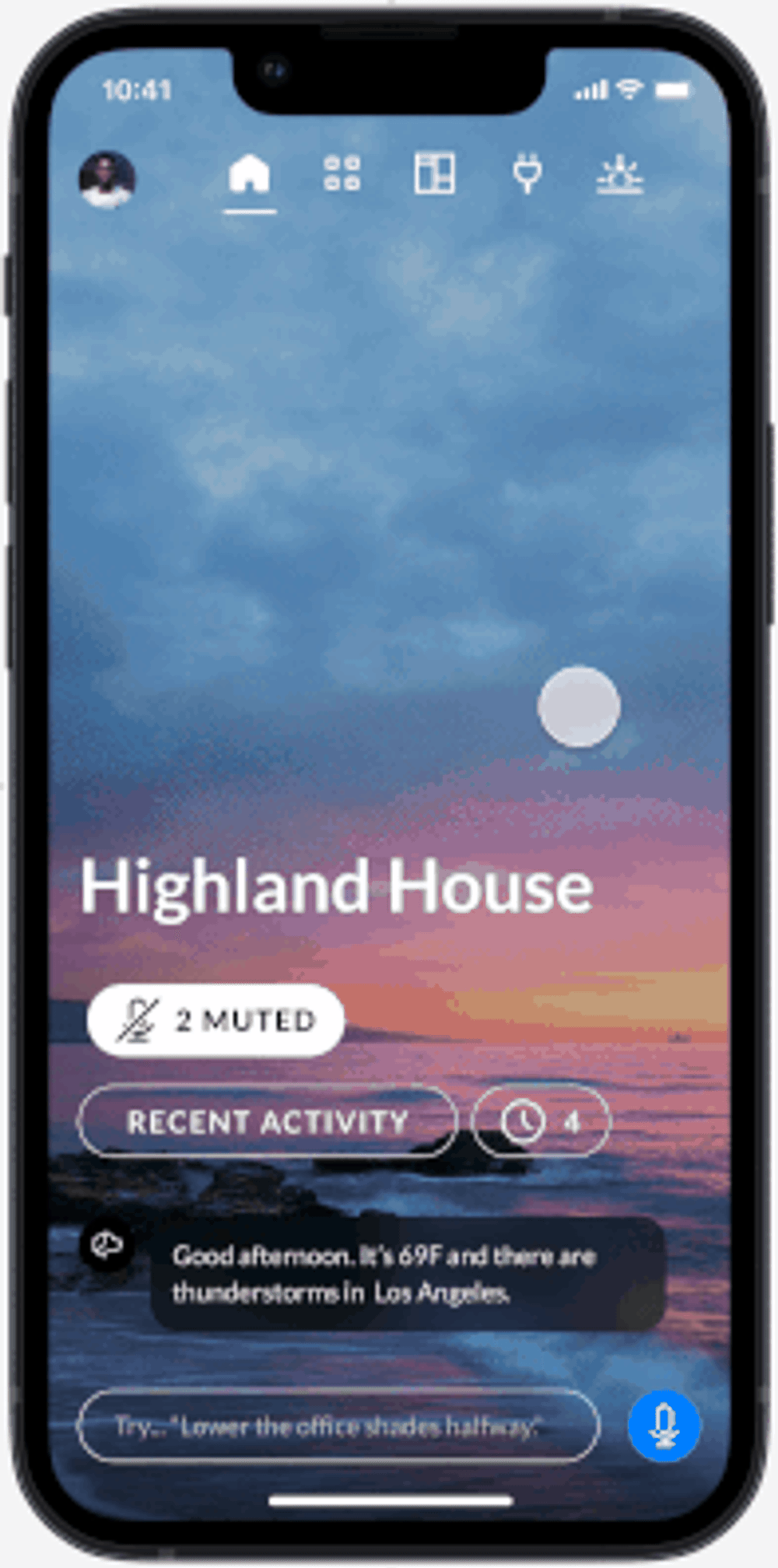
Step 4
Step 4
Check the Status LED.
Once connected, the Status LED will turn white.



